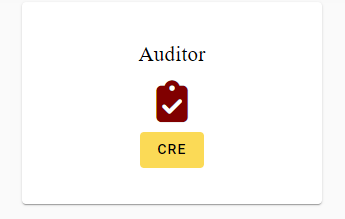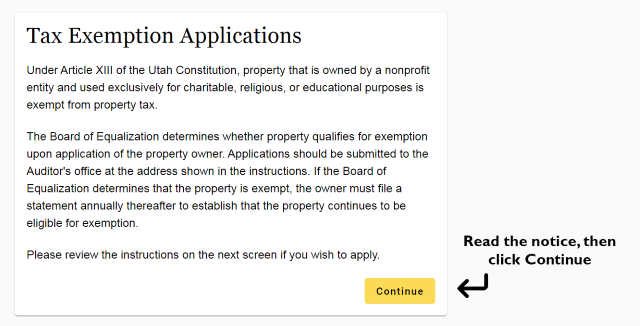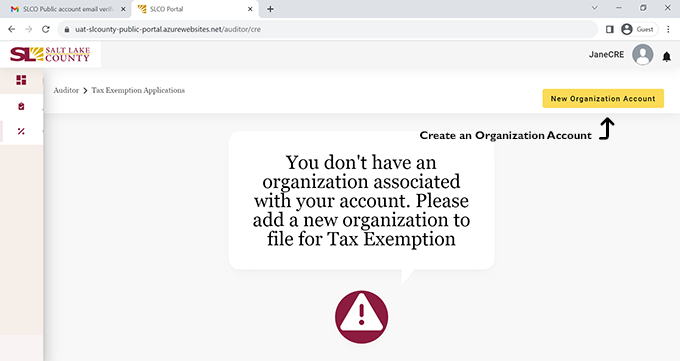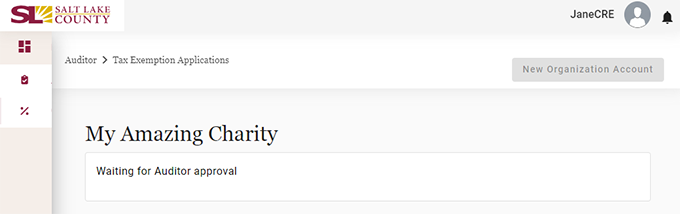Once your user account has been approved, you may return to the Portal and log in.
After logging into the Portal, you will see the main Dashboard.
Click the “CRE” button on the tile labeled as “Auditor”
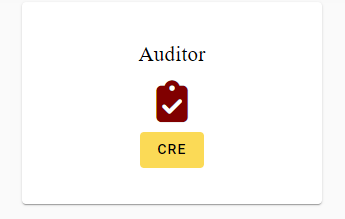
Next, you will see the following Notice. Click the “Continue” button on the bottom right of the informational screen once you have read the Notice.
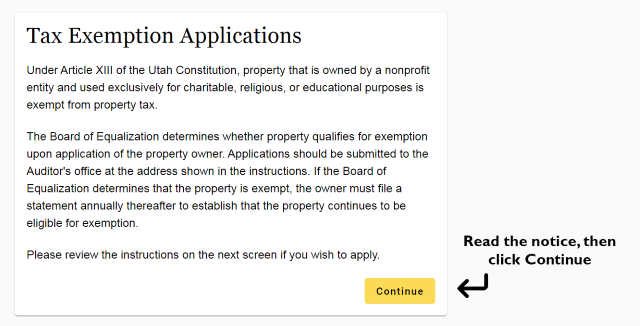
You’ll see the following notification. Click the “New Organization Account” button at the top right.
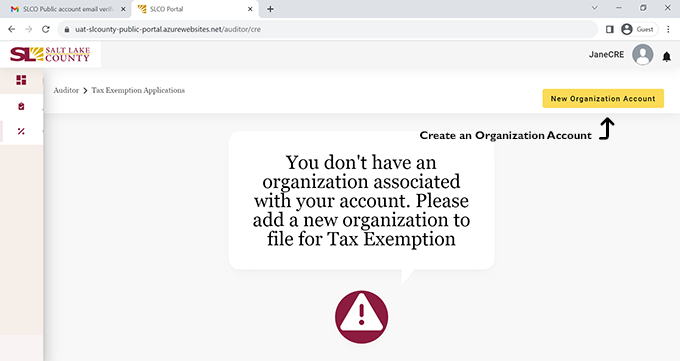
Fill in all the fields, and then click on Save at the bottom of the form. If the “Save” button is not highlighted in yellow, be sure to check for any errors or missing information in the form. Errors or missing information will be highlighted in red.

Your organization’s account will now be reviewed by the Auditor’s office. If there is any other needed information, you will be contacted to provide more details.
Please Note: Any requests for additional information will be conducted by official emails from the Auditor’s office or District Attorney’s office directly to the Organization representative. Copies of such correspondence will be attached to the application by the Auditor’s Office and will become part of the official application record.
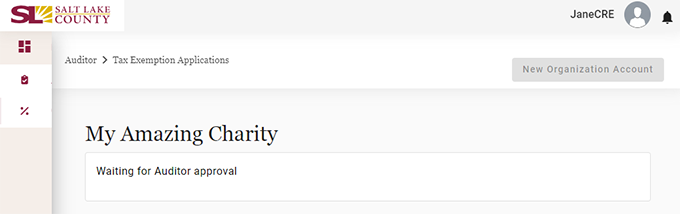
If your account is approved, you will receive an email notification that you may return to the Portal to continue your Application for an exemption.
See the next section – New Application once your organization has been approved.